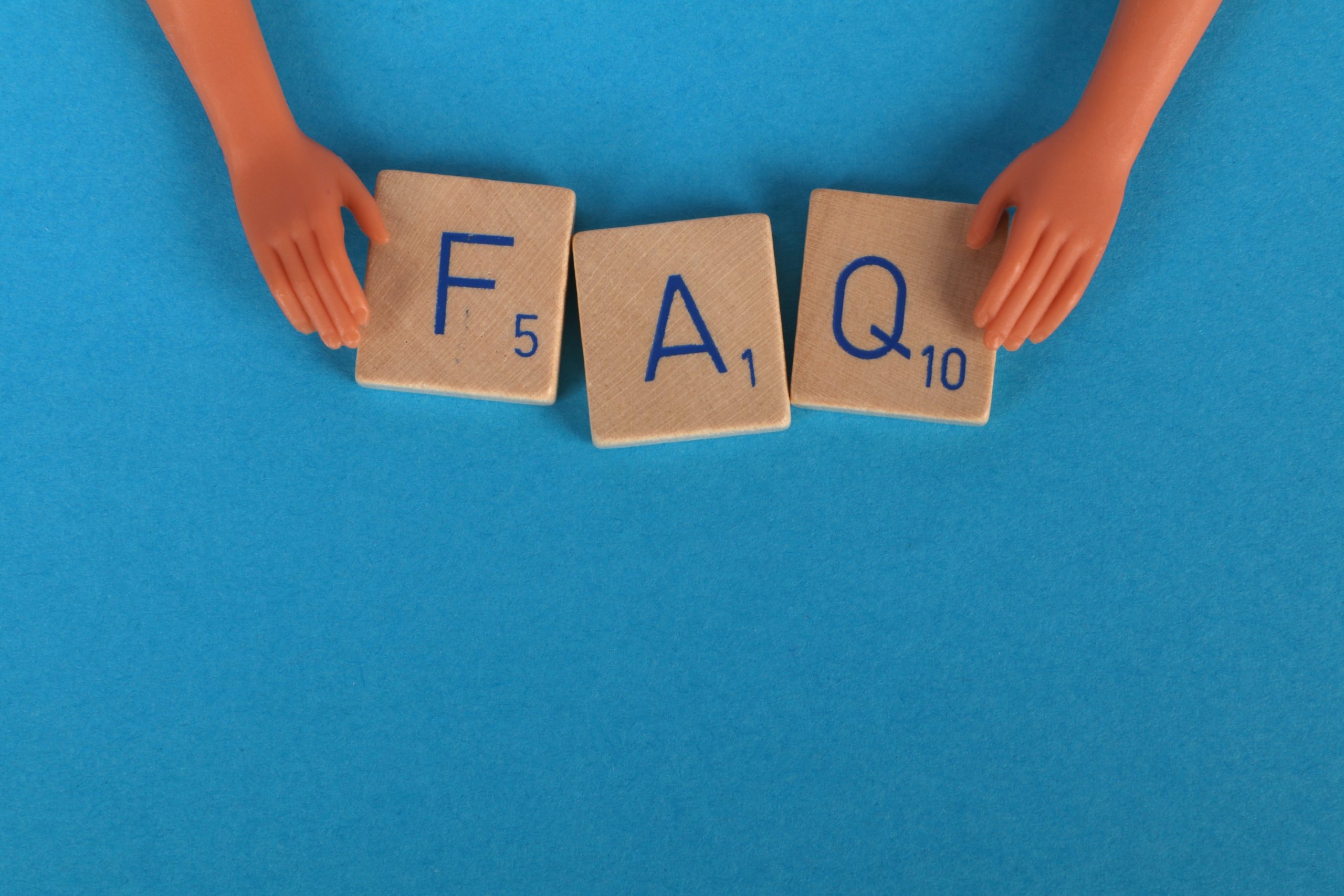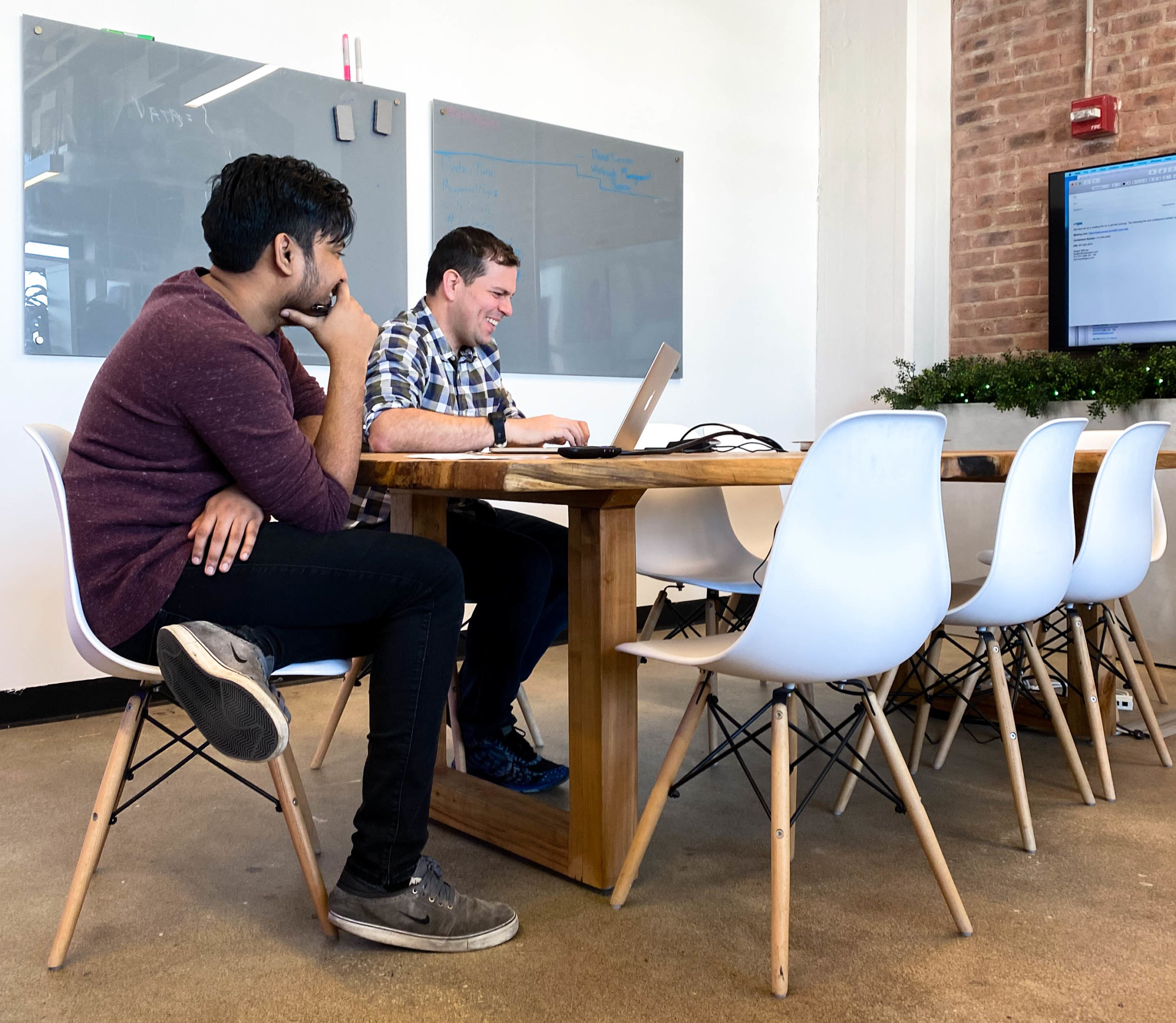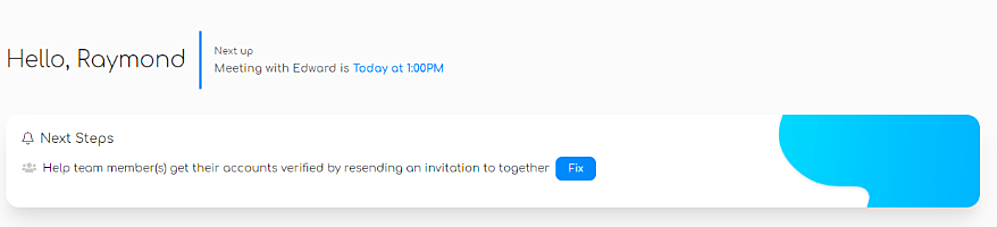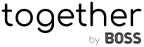How can we help?
Read below to learn the answers to some of our frequently asked questions about how to configure and setup BOSS Logics Live to reflect your company’s preferences.
- Where/how do we upload brand info i.e. banners, brand bio, collection copy, etc.?
- You can upload assets in the Administration > Setup page under Content Library.
- Products have to be Imported from the Administration > Imports page. You can also add the products individually.
- Are the Configure settings (field control, Appointment, scheduling, etc.) individual to each user or are these applied to all the company users once setup by the Admin?
- The Configure section is set for the company as a whole. The Admins will set up how everything is configured for the company.
- What field control/visibility (or general customization) permissions do non-admin company users (sales reps/meeting hosts) have access to?
- Only Admins have field control access.
- Does each individual user need to configure their own Appointment and scheduling settings or does an Admin have to do this for other users?
- Everyone sets up their own calendar and Appointment settings. Admins can set Appointment settings such as the look/feel but even this can be overridden by each user.
- Style XYZ comes in white, yellow and rose gold; we only have images for the yellow and rose gold variations — how do we designate (without manually uploading images to the specific item) that the yellow gold images should link to the white and yellow gold variations and rose gold image to rose variation?
- Ideally the styles/variations are created as separated Product records. Typically, we see the Product manufacturer separates the styles by SKU (or sometimes a family code by style). For a simplified example, the SKUs could be XYZ-WH, XYZ-YW, XYZ-GLD. From there, the image upload can match based on the SKU as the image the file names.
- Can we choose which Product details fields are visible to admins only, other internal users, and retailers?
- Yes, via the Configure > Field Control section. From, there, you can currently only control what all company employees see vs retailer customers. There is not currently an option to differentiate for internal users vs admins.
- If Inventory data is not required, can we hide the inventory field to all users including admin and sales reps?
- Yes, via the Configure > Field Control area. Click on the circle minus icon to remove it, then click Save in the bottom right corner.
- What is the difference between assortment and category or collection? Assuming assortment is more along the lines of a style grouping i.e. new basics, fashion, price point, etc.?
- Category and Collection are both Manufacturer attributes for the Product. Category could be something like “Wedding.” Collection refers to the marketing line such as “Cable” from David Yurman. Assortments are for you to build and easily pull up a curated list of Products for any Client at any time in a meeting.
- Where would I go in order to add & remove filters?
- The option to change filters is located in Administration > Configure > Field Control > Filters. From there you can change the position of a filter, and add or remove them as you please.
- Can I create an asset within a meeting?
- Yes.
- Content Library >> + (add records) >> Label >> Media type >> Upload asset