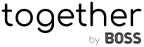Introducing BOSS Connect: A Better Way To Drive Leads From Your Website to Your Store
Schedule a DemoFebruary 26, 2021
FAQ: General
 " alt="FAQ: General">
" alt="FAQ: General">
How can we help?
We’ve listed responses to the most common general questions we get about BOSS Logics Live to give you a better understanding of the basic functions of the platform.
- How do you get to the Checkout screen?
- While in a meeting, click on the cart on the bottom right corner where the Proposals are located. When you are in the Proposal on the bottom left you will see the option to view the purchase order.
- When I receive a service unavailable message what should I do?
- If you receive a service unavailable message, review the document or upload you are trying to complete. If all is well and you still receive this message press shift >> ctrl >> R to hard refresh the page. If that does not work you can reach out to us via chat or email along with a screenshot of the message.
- Does your system time out?
- The system will time out if there is 45 minutes of no mouse movements or clicks.
- Where would I go in order to add & remove filters?
- The option to change filters is located in Administration > Configure > Field Control > Filters. From there you can change the position of a filter, and add or remove them as you please.
- How do I filter color Product vs. Diamond Product?
- If you would like to filter from the Product Gallery page you can do so from the Filter section under Configure. If the specific filter option you are searching for such as Color or Diamond is not available, it is possible to enter it from the Configuration tab. Once in the Configuration tab you can click on the Field Control button and under the Appointment tab in the center of the page you will see the option for the filters.
- Is a Client’s purchase history removed if the Client has been removed from the system?
- Once a Client is removed from the platform, the Clients Data is also removed.
- Can I assign a meeting to an associate with a Client?
- Currently the Associate is the only one who is able to set a meeting within the platform for themselves. Clients can go into the Reception Room to set up Appointments with an Associate.
- How do I add Client information to the platform?
- You can Import Client information with the provided template available to you in the Import Data section of the platform. Click on the Administration drop-down menu, and select the Import Data option.
- Once you have downloaded the Sample Files, you can fill out the list accordingly. In the Client Import file, the unique identifier is in the number column. This will prevent confusing Clients with similar names.
- In the Import Data section, Select Universal Imports and then select Universal Clients Import.
- As soon as you have completed the list, you are then able to Import these files into the system using a pre-mapped setting. Once you have completed the Import, you can select the sections you want to Import and populate in the platform. After completion, you are ready to start using the Client details you have Imported.
- You can manually input each Client’s information one at a time, as well. To do this, you will need to select the new Client tab on the dashboard and populate the information needed. You can also select the Client tab and choose the option to add which will allow you to add a new Client as well.
- Can the sales reps manually upload Clients as needed or is this an Admin only feature?
- Sales reps can only create Clients one at a time via the dashboard page. Admins have the ability to Bulk Upload a list of Clients.
- How is a User defined?
- A “User” would be any person on your account that will have access to BOSS Logics Live regardless of access level. Each user must have their separate login information (license) to be on the platform.
- For security and compliance purposes users cannot share login information with anyone. If someone has to have access to the platform for any reason, they need to have their own user account (license).
- Does each person who logs into the platform equal a user?
- Yes, anyone who has access to log into the platform equals a user (license).
- Is a User defined by how the email invite is generated to the customer?
- Each user is verified through their email.
- Do you need to be a User in order to send out the invite to your customer and for the invite to come from your name?
- Yes.
- Are all Users the same?
- Within the system there are three different levels for users; Sales Associates, Managers, and Admins.
Other articles
 " alt="Five Ways To Save Time At Work">
" alt="Five Ways To Save Time At Work">
November 10, 2021
Five Ways To Save Time At Work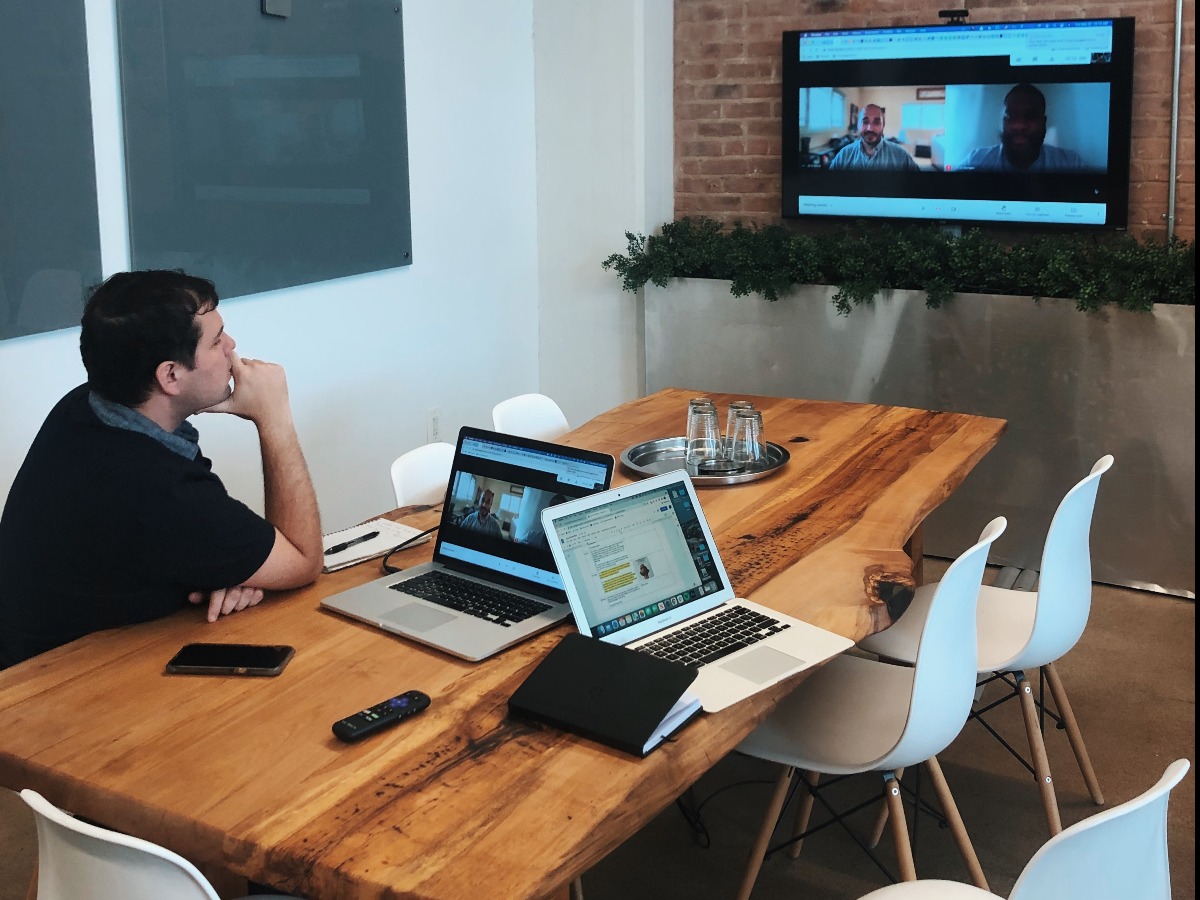 " alt="10 Things You Didn’t Know About BOSS Logics">
" alt="10 Things You Didn’t Know About BOSS Logics">
November 3, 2021
10 Things You Didn’t Know About BOSS Logics " alt="Critical Thinking Skills">
" alt="Critical Thinking Skills">
October 27, 2021
Critical Thinking Skills