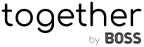Introducing BOSS Connect: A Better Way To Drive Leads From Your Website to Your Store
Schedule a DemoFebruary 19, 2021
FAQ: Importing Products and Media
 " alt="FAQ: Importing Products and Media">
" alt="FAQ: Importing Products and Media">
How can we help?
We’ve listed some of our most common FAQs about importing products and media to help you have a better understanding of BOSS Logics Live so you can fully integrate your products and associated media into the platform.
Importing Products
- How should I Import my Product files?
- You can Import Products into the system via a spreadsheet. The template files are available here, as well as in the Import Data tab in the Administration drop-down menu. You can populate the file with the details required; the unique identifier in this template is the SKU number. Along with the SKU number the Style serves as a form of specific identifier for image purposes.
- There are two versions of the file which we can use to Import items; Universal Item Import and Universal Item Extended Import.
- Import files must be saved as Comma Separated Value files (.csv).
- The Item Imports can be completed one at a time as well. You can click on the Products tab which will lead you to a preview section of the Products.
- Once you are in the Products tab, you can click on the plus sign located on the blue bar on the bottom right corner. This will provide you with a pop-up box with the option to Create New Item with fields for you to populate.
- Here, you will fill out the information required. As previously stated, the unique identifier here will be the SKU number.
- You can Import Products into the system via a spreadsheet. The template files are available here, as well as in the Import Data tab in the Administration drop-down menu. You can populate the file with the details required; the unique identifier in this template is the SKU number. Along with the SKU number the Style serves as a form of specific identifier for image purposes.
- What is the purpose of the media_import_code?
- The files have a few fields that we will complete and have ready for Import. Among those fields are the options for media_import_code. The media_import_code field allows you to match images in Bulk Matching even if the file names do not match the SKU number by assigning your image name to each item record.
- Is it possible to Import data from our Shopify website?
- Yes, you can integrate your Shopify with the platform.
- When we do a Product Import with a duplicate SKU will it duplicate the Product as well?
- No, it does not as the SKU is a unique identifier and will not duplicate on the platform. It will update the information.
- Is it required to upload inventory data?
- This is not required. In fact, no uploads are really required on the platform. We advise only uploading data as you need. There is always a way to create a Product, Category, or any attribute via our platform however this may be more time consuming. The basic lists we advise uploading are Clients and Products.
- You can import the Inventory through the Import Data section using the Inventory Import CSV file template.
- Import Data>>Universal Import>>Universal Inventory Import.
- What do all of the fields mean/correspond to when creating a new category or collection record i.e. parent, label, slug, code, etc.? Are all fields necessary to fill out?
- Field details can be found in the downloaded files from the Import Data section.
- How long does it take before an Import gets uploaded?
- It does not usually take too long unless the file has an error in it. However, while data is uploading you are able to navigate around the platform.
- How many Products can we upload?
- There is currently no limit to the number of products in your Product Gallery.
- In what sequence are Products arranged?
- The Products are default displayed by Style. Products without a Style designation display first, then Products with a Numeric Style designation are displayed from lowest to highest, and then Products with an Alphabetical Style designation are displayed from A-Z.
- Can I make specific Products permanently ranked in the Product gallery? I would like specific styles to be shown In the first 10 positions of the Product gallery.
- Yes you can.
- In order to do that add numbers 0-9 to the Sequence field (Product Details>Basic>Sequence). The products will now display according to their Sequence value when items are viewed as default.
- When we do a Product Import with a duplicate SKU will it duplicate the Product as well?
- No, it does not as the SKU is a unique identifier and will not duplicate on the platform. It will update the information.
- How do I create a “Best Seller”, “New Arrival,” or “Clearance” item?
- If you would like an item to be displayed under one of those headers add a 1 under the appropriate header to populate those columns. After the Import go to the Configuration page, add the filter, and position it how you’d like.
- This can also be added from the Product tab
- Product Gallery>>Click on the Product>>Click Edit>>In Basic, click on Is New Arrivals, Is Best Seller, or Is Clearance.
Importing Media
- Do Product images get removed automatically when new ones are uploaded?
- No, When new Products are Imported it does not interfere with previous Product images. A product with the same SKU number as previously Imported may be updated without affecting the images.
- What are the preferred image dimensions for Products uploaded?
- 1600×1600 are the preferred image dimensions.
- Would the media-Import_code override recognizing an image by the SKU on that file if that column is populated?
- It’s going to take the best match that it has. If it doesn’t match the SKU or Style but matches the Import code, it uses that. Vice versa is true as well.
- How do I upload images into the platform?
- You can upload individual images by clicking on the plus sign located on the center of the Product box. After pressing the upload option you can select the images that you want to upload into the item you have selected.
- Another way that you can upload images is by going into the Products tab. Once you are in that section you can click on the three dots in the bottom right corner. From there, you will have an option to upload Product media.
- When uploading images into the system, your images must be saved with the SKU number, style, or family level for them to match during the upload process. If the images do not match you can drag and drop them into the item they are intended for.
- When uploading multiple images to the platform, for them to be recognized and matched successfully you can upload them by saving them on the levels suggested in (a) along with a dash (-). Doing this will allow you to upload the images with multiples in one item. If the image is not placed in the sequence you would like, you can drag and place it yourself.
- What type of videos does the platform support?
- The platform supports MP4s and MPVs.
- Where would I upload a video into the platform?
- When uploading a video into the platform you can add a video to the item via the Product gallery page. Once you are in the Product gallery page you can upload the video by clicking on the plus button on the Product Media.
Other articles
 " alt="Five Ways To Save Time At Work">
" alt="Five Ways To Save Time At Work">
November 10, 2021
Five Ways To Save Time At Work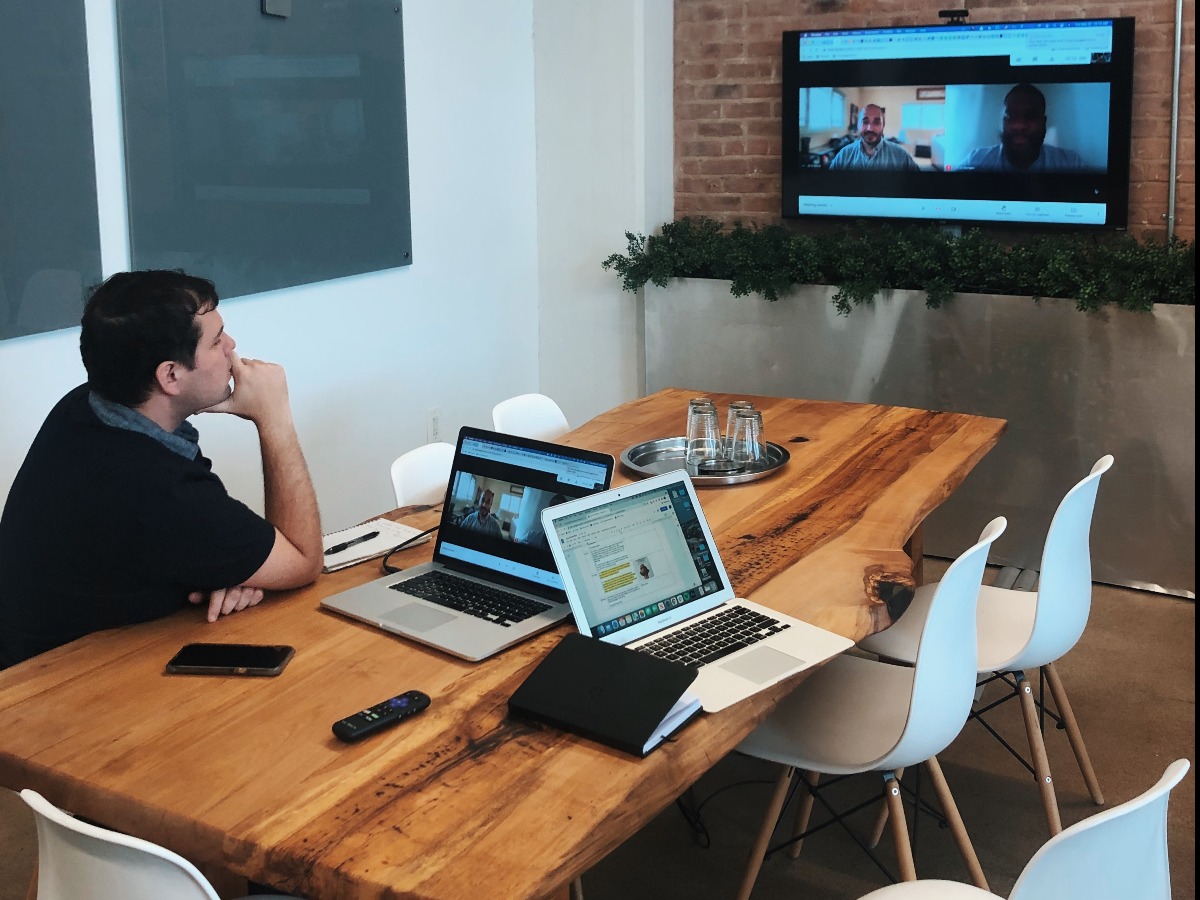 " alt="10 Things You Didn’t Know About BOSS Logics">
" alt="10 Things You Didn’t Know About BOSS Logics">
November 3, 2021
10 Things You Didn’t Know About BOSS Logics " alt="Critical Thinking Skills">
" alt="Critical Thinking Skills">
October 27, 2021
Critical Thinking Skills